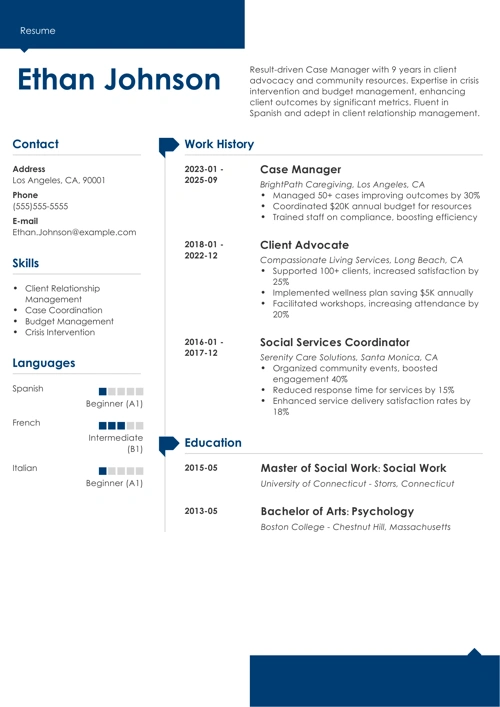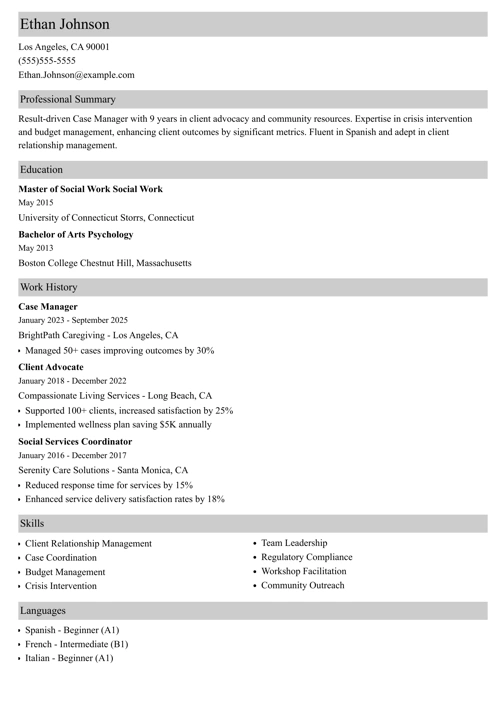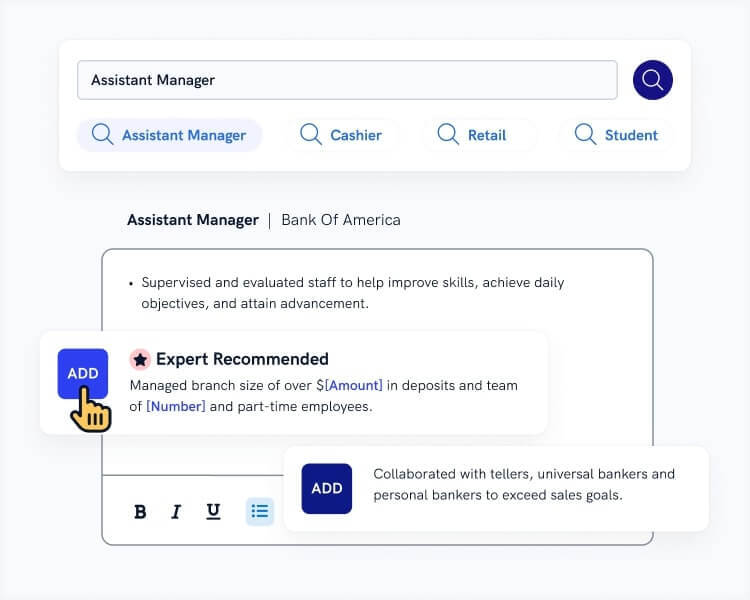How to add a resume to LinkedIn?
How to upload a resume to LinkedIn?
How to download resume from LinkedIn?
These questions need answers, especially since your recruiters will search for you on that platform. If you want to get a job, you must be on LinkedIn. But don’t treat your LinkedIn profile as an online resume. Recruiters check your profile to find info you wouldn't normally put on a formal document. You require both.
This guide will show you:
- A step-by-step guide to adding your resume to your LinkedIn profile.
- Advice on how to upload a resume when applying for a job through LinkedIn.
- How to update resume on LinkedIn.
- Instructions on how to convert your LinkedIn profile to a resume.
Want to save time and have your resume ready in 5 minutes? Try our resume builder. It’s fast and easy to use. Plus, you’ll get ready-made content to add with one click. See 20+ resume templates and create your resume here.
Sample resume made with our builder—See more resume examples here.
To get a job you need a strong resume and a strong LinkedIn profile. Discover job-winning LinkedIn profile tips in our guide: 99 LinkedIn Profile Tips
Want to impress your recruiter even more? Read our guides:
- Experience Resume Section
- Education Resume Section
- Skills on a Resume
- Additional Resume Sections
- How to Create a Perfect Resume Header
- How to Add Contact Information to Your Resume
- Resume Objective
- Resume Summary
- Resume Sections & Categories
1. How to Upload Your LinkedIn Resume
Did you know that about 65% of professionals now recognize that an online impression can be just as significant as one made in person? That's why having an up-to-date resume on your LinkedIn profile is so important.
Start with the good ol’ “Import resume” feature. But it’s not the end of the world. Though uploading resumes to LinkedIn has become less intuitive, you can still do it.
Follow the steps below and you'll post your resume on LinkedIn in no time:
How to Add a Resume to LinkedIn
- Go to your profile.
- Open “Me” dropdown menu in the top right corner and click “View profile.”
- Click on the pencil icon on the right-hand side of your profile picture to enable edits.
- Scroll down to Media and click “Upload.”
- Choose the resume file you have saved to your computer and click “Open.”
- Add a professional name to your resume file (because the file name and description fields are blank by default.)
- Click “Apply,” and then “Save.”
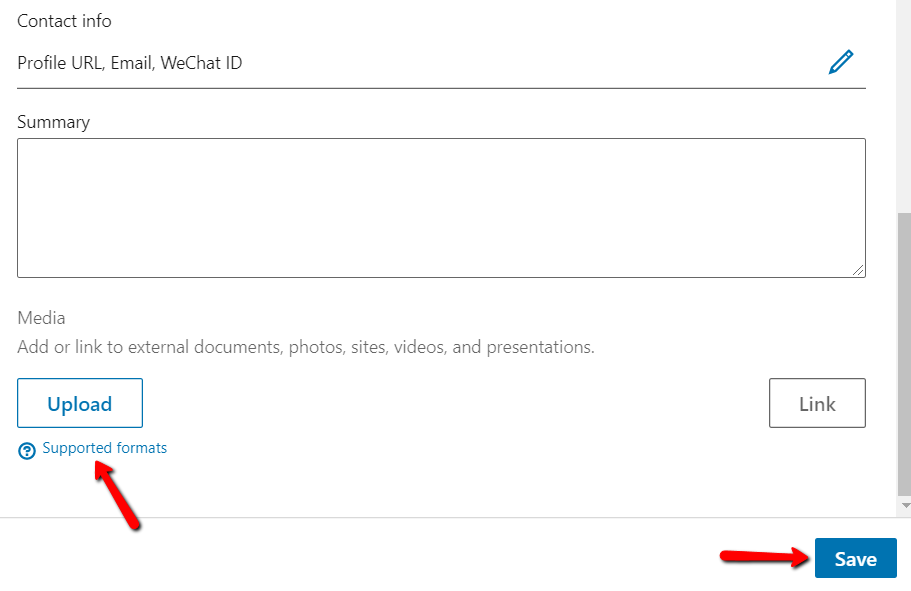
It’s that simple.
If you want to update your resume on LinkedIn later, just follow the procedure above.
Pro Tip: Protect your privacy when uploading your resume to your LinkedIn profile and remove all sensitive data from the file (e.g., your address and telephone number).
Your LinkedIn profile is part of your online presence—along with your other social media profiles. Recruiters will check it, so make sure you control what they’ll see: How to Check Your Online Presence Before Recruiters Look You Up
2. How to Attach Your Resume on LinkedIn (to a Job Application)
When applying for a job via LinkedIn and not through the company’s website, you can attach your resume directly to your application.
On one condition:
The job ad on LinkedIn has to have an “Easy Apply” button. (And not the “Apply” button that will redirect you to the company’s website or external recruitment software.)
Here’s how to do it:
How to Add Your Resume to a Job Application via LinkedIn
- Find a job offer using the LinkedIn job search.
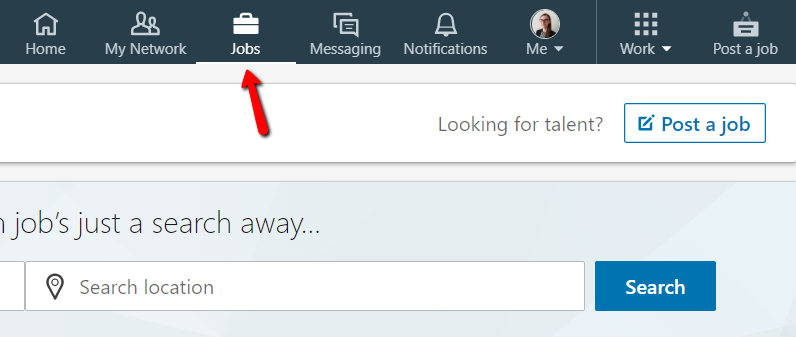
- Click the job description to see the details.
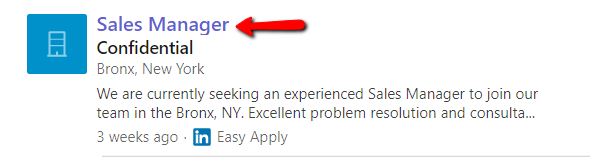
- Click “Easy Apply”.
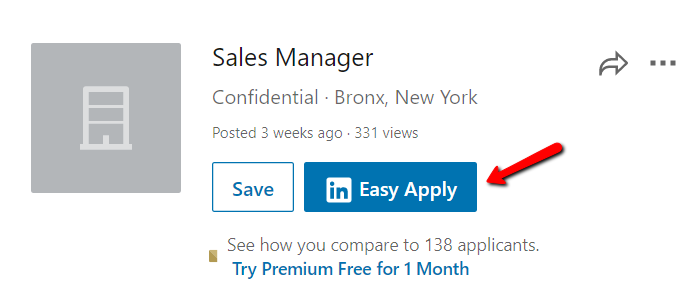
- Fill in all the required fields.
- Under “Resume,” click “Upload resume” and upload your resume file.
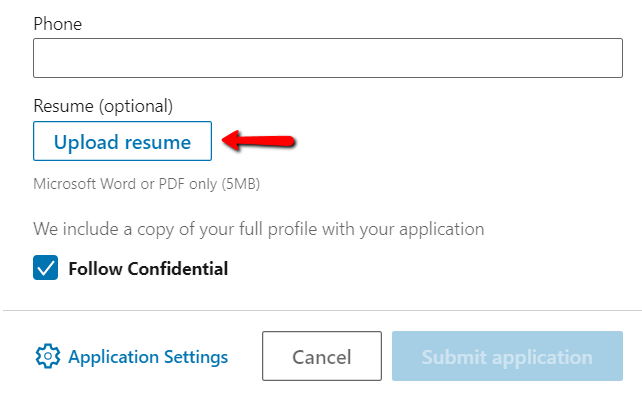
- Click “Submit application” when ready.
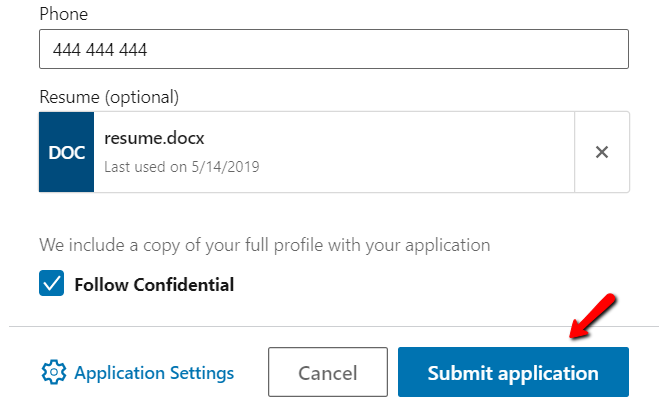
Attention—
- If you aren’t logged in to LinkedIn, uploading a resume to a job application will be mandatory.
- After you attach your resume to your LinkedIn job application, the job poster will see it and can share it with others within their organization.
This is helpful:
LinkedIn stores your four most recently used resumes submitted to LinkedIn.com or the LinkedIn Mobile App, so you can reuse them for your future applications. However—
If you submit your resume file through the LinkedIn Job Search App, it won’t appear on your Recent Resumes list.
Pro Tip: Keep your resume consistent with your LinkedIn profile—and vice versa. Make sure the dates worked, company names, and responsibilities are the same everywhere. If there are differences, your application will look suspicious.
Trying to follow the trends but not really sure what a good resume should look like in 2025? Check out our guide: What Should a Resume Look Like
Making a resume with our builder is incredibly simple. Follow our step-by-step guide, use ready-made content tailored to your job and have a resume ready in minutes.
When you’re done, our professional resume builder will score your resume and our ATS resume checker will tell you exactly how to make it better.
3. How to Download Your LinkedIn Profile as a PDF Resume [+ Pros & Cons]
Downloading your LinkedIn profile as a PDF may feel like the quickest way to create your resume.
After all, if you’re considering this, it means you already have your profile there. Indeed, it takes only a few clicks to convert your LinkedIn profile into a PDF:
How to Download Your LinkedIn Profile as a Resume—Step by Step
- Go to the “Me” icon at the top of the LinkedIn page.
- Click “View profile.”
- Click the “More” button in the profile introduction card.
- Choose “Save to PDF” in the dropdown.
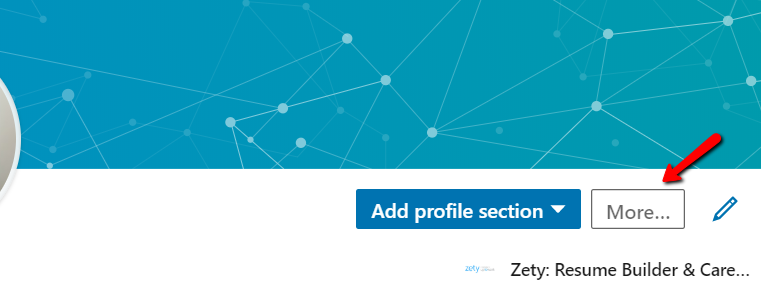
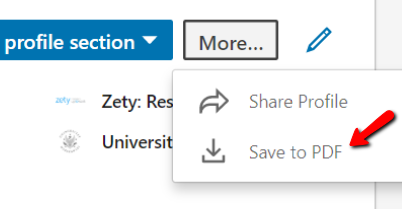
But—
Don’t treat a hard copy of your LinkedIn profile as a ready resume.
Reasons?
Your LinkedIn profile data is rather general, so it lets you create a generic resume only. This is bad because to boost your chances of getting hired you should always apply with a resume tailored to a specific job ad.
Plus, if you have lots of text in your LinkedIn profile sections, your generated resume will be way too long and the final PDF file might have a broken layout. This will disqualify you.
Finally—
Truth is LinkedIn profiles and resumes serve different functions:
- Your LinkedIn profile shows your career history but paints a rather semi-formal picture of your professional self. Why? The purpose of LinkedIn is networking. It lets recruiters check your network and browse your activity on the platform (including posts you’ve shared or commented, profile updates, etc.) so I’d recommend to treat it as an addition to your resume—not a substitute.
- Your resume is meant to be a formal overview of your work experience, education, achievements, and career goals. This makes this document more professional—especially when you’re applying for a job in a more traditional industry. Of course, you can still add your LinkedIn profile handle to your resume.
By now, you know these two should live their own lives.
Plus, a great cover letter that matches your resume will give you an advantage over other candidates. You can write it in our cover letter builder here. Here's what it may look like:
See more cover letter templates and start writing.
Key Takeaway
So, now you understand how uploading a resume to LinkedIn works. Keep these points in mind when using the platform functions:
- You can still upload your resume to your LinkedIn account in 2025, but you have to do it using your LinkedIn profile edits panel.
- When applying for jobs directly through LinkedIn, you can use the “Easy Apply” button and upload your resume as an addition to your LinkedIn profile handle.
- Resumes submitted to LinkedIn.com or the LinkedIn Mobile App will be available for your future applications, but the ones added through the LinkedIn Job Search App won’t.
- You can convert your LinkedIn profile to a PDF, but don’t treat it as your resume. Your LinkedIn profile and resume are two separate entities that serve different functions.
About Zety’s Editorial Process
This article has been reviewed by our editorial team to make sure it follows Zety's editorial guidelines. We’re committed to sharing our expertise and giving you trustworthy career advice tailored to your needs. High-quality content is what brings over 40 million readers to our site every year. But we don't stop there. Our team conducts original research to understand the job market better, and we pride ourselves on being quoted by top universities and prime media outlets from around the world.